Importing From CSV
Note: You can import records from CSV file on your computer. In the example here, the Fleet Maintenance section is used as reference. The procedure to import records to any section remains the same for all sections, wherever applicable, within the PaperFree application.
To import records from CSV file, follow the steps given below.
1. Navigate to the Fleet Maintenance option in the Side Bar.
The Fleet Maintenance page will be displayed.
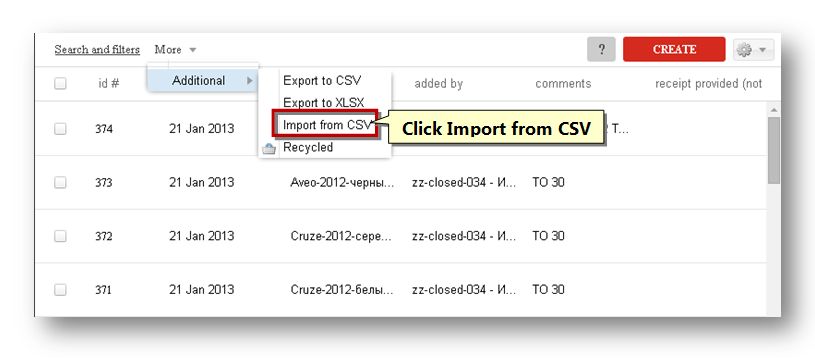
2. Select the Import from CSV sub-option within the Additional option from the More drop down list above the list of records.
The import dialog will be displayed.
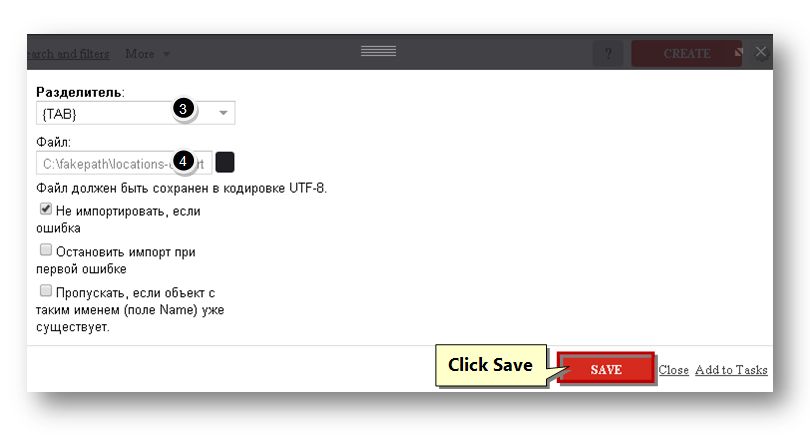
3. Specify the type of separator used in the CSV file from the drop down list.
4. Click the Browse button to upload the CSV file from the computer.
The standard Open dialog will be displayed.
5. Select the CSV file that you wish to import from your computer.
6. Click the Open button.
The selected file will be uploaded.
7. Click the Save button.
The records will be imported from the CSV file to the selected section.
Sponsored from PaperFree Magazine:
.jpg)
Real Estate Investment Principles by Billionaire Bruce Flatt
Copyright © 2022 PaperFree.com Inc. All rights reserved and data products are owned and distributed by PaperFree.com Inc. and its subsidiaries. | About | Feedback | All Contacts | ID: 979-446-8934 S/N 78675-0 | SID 487999-3 | Version 5.2 Powered by PaperFree.com | Legal