Adding Goals
To add a segment, follow the steps given below.
1. Navigate to the Strategy option in the Side Bar.
The Strategy page will be displayed.
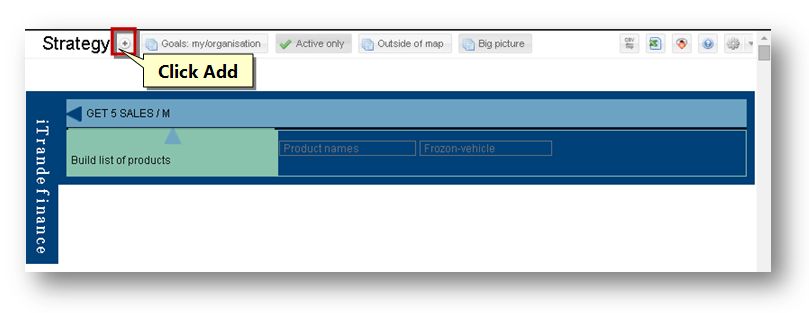
2. Click the Add (![]() ) button.
) button.
The Strategy Segment screen will be displayed.
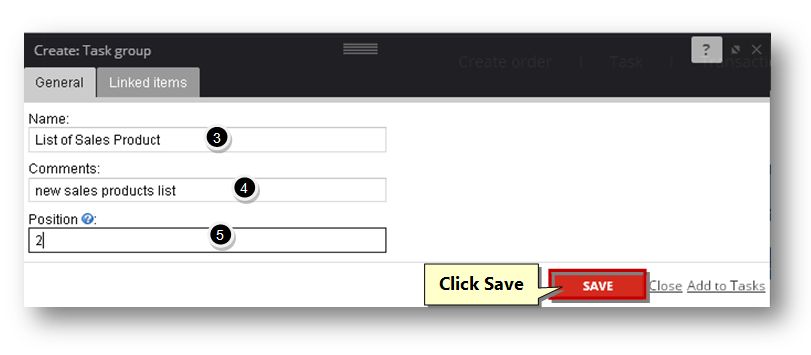
3. Enter the name of the task group in the Name text entry box.
4. Enter the comments if any, in the Comments text entry box.
5. The Position field will be automatically populated.
6. Navigate to the Linked Items tab.
The Linked Items section of the page will be displayed.
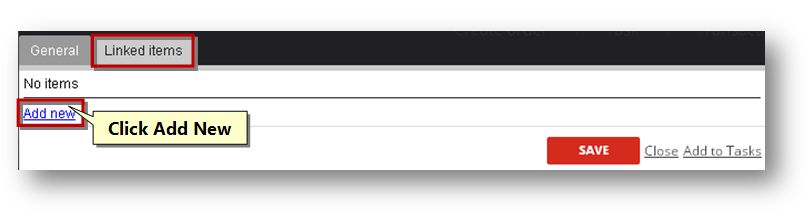
7. Click the Add New link.
The Link Item section of the page will be displayed.
8. Select the object type from the Object Type drop down list. The available options are Sales, Vehicle, Client, Call, Task, Invoice, Payment, Material and File.
9. Select the name of the object by clicking the Browse (![]() ) button.
) button.
The page will be displayed based on the selected criteria.
10. Select the object that you wish to select and click the Select button.
The selected object will be added to the field.
11. Click the Save button.
The selected item will be added to the linked items section.
12. Click the Save button.
The new task group will be created.
Read more about Strategy Maps
PaperFree Magazine
Sponsored from PaperFree Magazine:
.jpg)
Real Estate Investment Principles by Billionaire Bruce Flatt
Copyright © 2022 PaperFree.com Inc. All rights reserved and data products are owned and distributed by PaperFree.com Inc. and its subsidiaries. | About | Feedback | All Contacts | ID: 979-446-8934 S/N 78675-0 | SID 487999-3 | Version 5.2 Powered by PaperFree.com | Legal