Setting up Referrals
To set up referrals, follow the steps given below.
1. Navigate to the Calls, Emails, & Text option in the Side Bar.
The Calls, Emails, & Text page will be displayed.
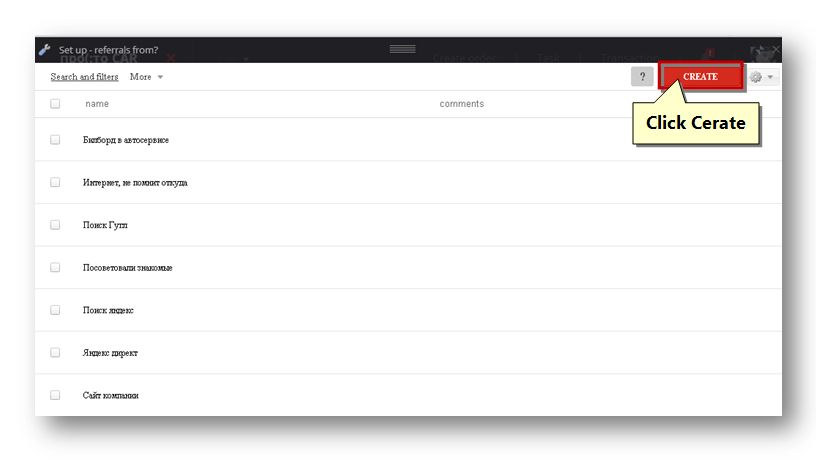
2. Select the Set up – Referrals from? Option from the Settings (![]() ) drop down list.
) drop down list.
The Set up – referrals from Page will be displayed.
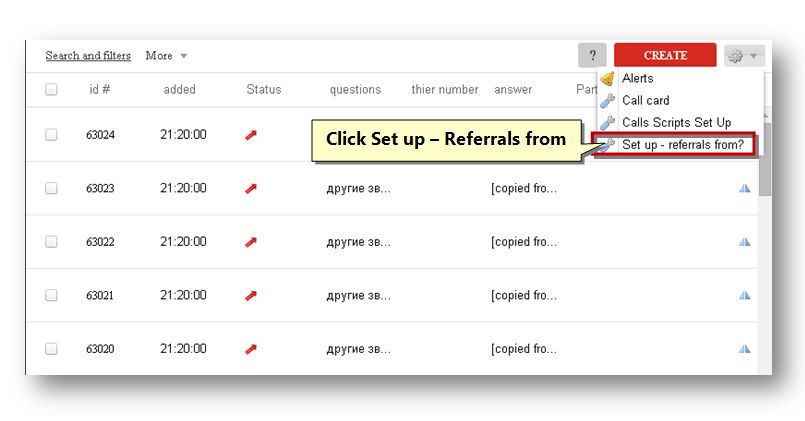
3. Click the Create button.
The Create From Source page will be displayed.
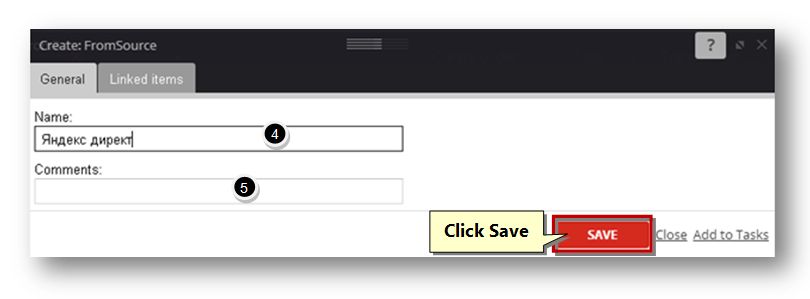
4. In the General section, enter the name of the referrals from in the Name text entry box.
5. Enter the comments if any, in the Comments text entry box.
6. Navigate to the Linked Items tab.
The Linked Items section of the page will be displayed.
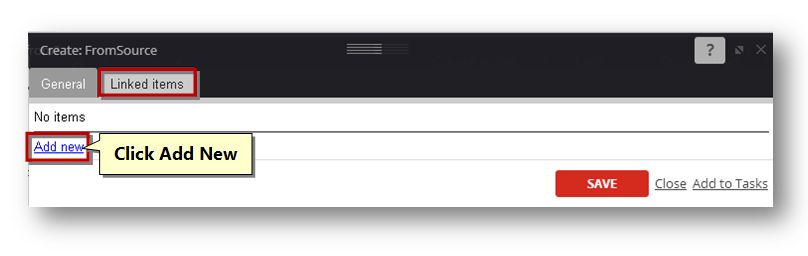
7. Click the Add New link.
The Link Item section of the page will be displayed.
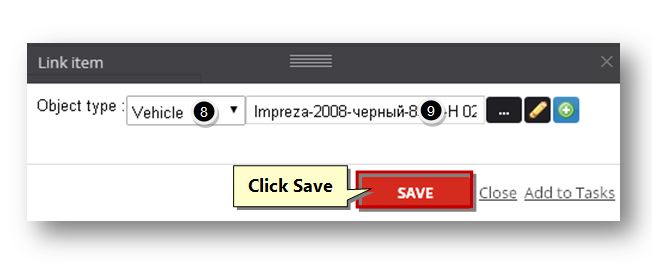
8. Select the type of the object from the Object Type drop down list. The available options are Sales, Vehicle, Client, Call, Task, Invoice, Payment, Material and File.
9. Select the name of the object type by clicking the Browse (![]() ) button.
) button.
The page will be displayed based on the selected criteria.
10. Select the object that you wish to select and click the Select button.
The selected object will be added to the field.
11. Click the Save button.
The selected item will be added to the linked items section.
12. Click the Save button.
The new form source record will be created.
13. You can also edit the referrals form. To do so, click the name of the referrals form that you wish to edit.
The selected record will be displayed on the edited mode.
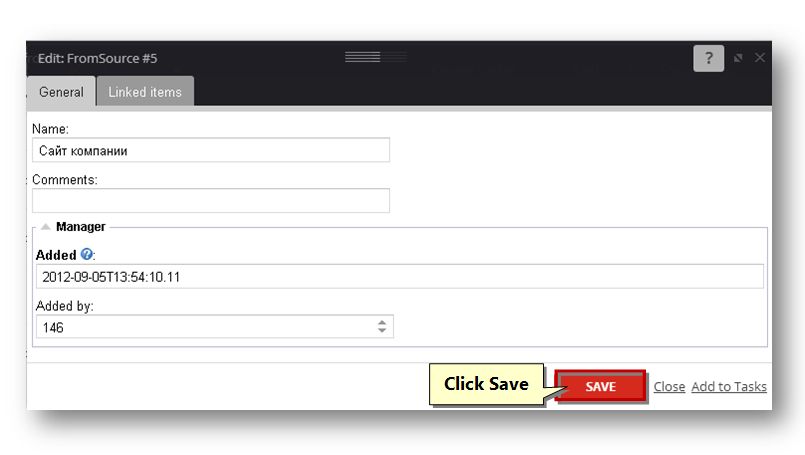
14. From here you can make the necessary changes you wish to change in the referrals form and click the Save button.
The changes made to the referrals form will be saved.
Sponsored from PaperFree Magazine:
.jpg)
Real Estate Investment Principles by Billionaire Bruce Flatt
Copyright © 2022 PaperFree.com Inc. All rights reserved and data products are owned and distributed by PaperFree.com Inc. and its subsidiaries. | About | Feedback | All Contacts | ID: 979-446-8934 S/N 78675-0 | SID 487999-3 | Version 5.2 Powered by PaperFree.com | Legal