Managing Call Cards
To manage call cards, follow the steps given below.
1. Navigate to the Calls, Emails, & Text option in the Side Bar.
The Calls, Emails, & Text page will be displayed.
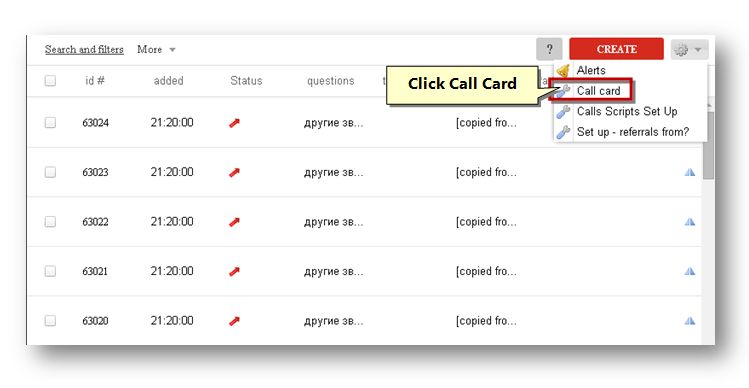
2. Select the Call Card option from the Settings (![]() ) drop down list.
) drop down list.
The Call Card page will be displayed.
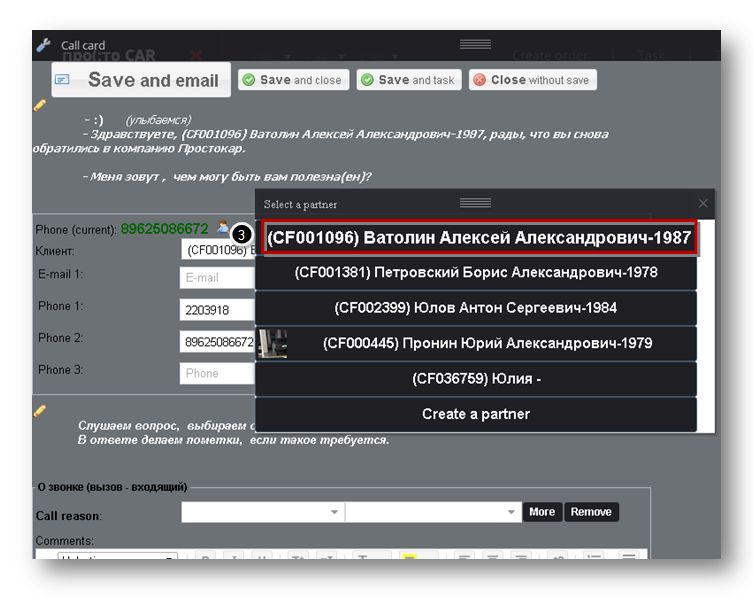
3. Select the partner from the Select a Partner dialog box.
The selected partner will be added to the call card.
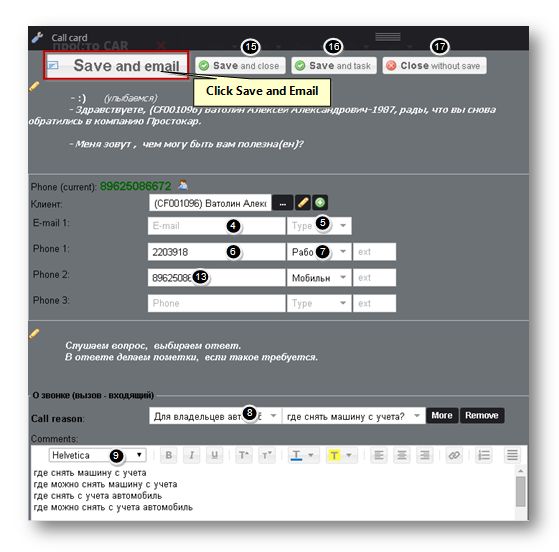
4. Enter the email address in the Email text entry box.
5. Select the type of the email from the drop down list.
6. Enter the phone number in the Phone text entry boxes.
7. Select the type of the phone number in the Phone text entry box.
8. Select the call reason from the Call Reason drop down list.
9. Enter the comment if any, in the Comments text entry box.
10. Click the Save and Email button.
The New Message page will be displayed.
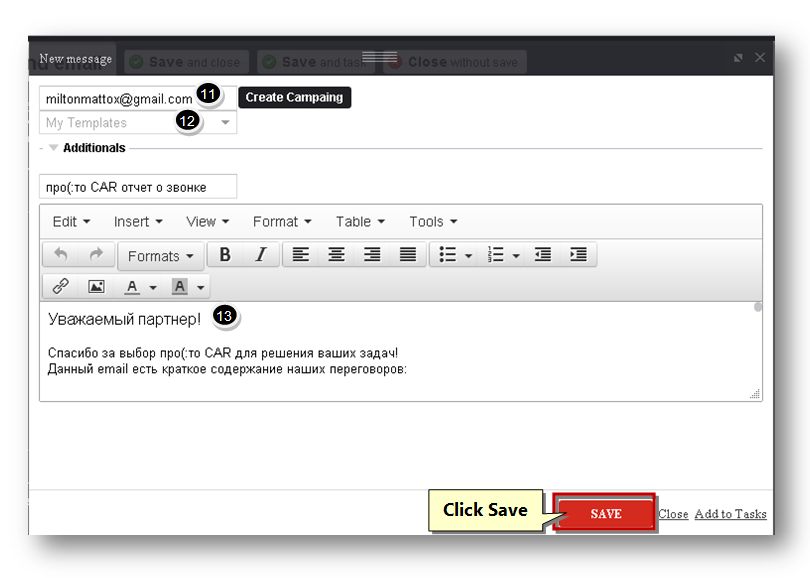
11. Enter the email address in the text entry box.
12. Select the template from the My Template drop down list.
13. Enter the message format in the text entry box.
14. Click the Save button.
The call card will be saved.
15. To save and close the call card, click the Save and Close button.
16. To save and add task to the call card, click the Save and Task button.
17. To close the call card without saving, click the Close without Save button.
Sponsored from PaperFree Magazine:
.jpg)
Real Estate Investment Principles by Billionaire Bruce Flatt
Copyright © 2022 PaperFree.com Inc. All rights reserved and data products are owned and distributed by PaperFree.com Inc. and its subsidiaries. | About | Feedback | All Contacts | ID: 979-446-8934 S/N 78675-0 | SID 487999-3 | Version 5.2 Powered by PaperFree.com | Legal